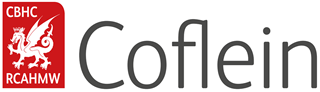Help
How To Videos
[embedyt] https://www.youtube.com/embed?listType=playlist&list=PLbKw_Ere5rvSSkdm2S96jIcoF4BuAoiD9&layout=gallery[/embedyt]Coflein has been designed to be fully accessible on your phone or tablet. Our commitment to continually improve our services means that there are more great features on the way, with improvements to the mapping system coming soon.
Searching our entire catalogue (Sites and Archive) by keyword
- Use the Search box on the Coflein homepage or click Search to run a basic search across Sites and Archives. You can search by Keyword, NPRN or Archive Number and all results will be listed under the Sites or Archives tabs, which turn red, from dark grey, when active.
Site Advanced Search
- Click Search, then make the Sites tab active by clicking it (an active tab is red). Below the search box, click ‘Site Advanced Search’.
- If I want to find all the Roman forts in Powys I would do the following:
- Add your first What/When/Where filter e.g. Site Type = “Fort”
- Add further What/When/Where rows to refine your search further, e.g. Period = “Roman” and Unitary (Local) Authority = “Powys”
- All the sites matching my filters are displayed under the Sites tab. If I want to view a distribution map of these sites, I can click “Show Site Locations” and a map will open showing the locations of the sites returned by my Advanced Search.
Archive Advanced Search
- Click Search, then make the Archives tab active by clicking it (an active tab is red). Below the search box, click ‘Archive Advanced Search’.
- You can choose to search by Archive Name, Description, Archive Number, Date or NPRN, then click Search.
- These categories can be combined by adding further rows, e.g. row 1: Archive Name = R.E. Kay / row 2: Description = Llantrisant > Search.
Site Records
- Site Records are now structured using tabs to ensure a consistent user experience across all devices.
- A zoomable map of the site location is displayed at the top of the page, it is now possible to zoom in to access very detailed Ordnance Survey mapping.
- Below the map are four tabs: Details, Images, Related, Archives.
- The Details tab displays the site description and metadata.
- The Images tab works as a gallery of all digital images that are available of a site. Clicking on any of these images opens a zoomable image viewer, allowing you to examine the images in detail. The toggle full page button at the top of the screen allows you to show/hide the image description box. Clicking “Further Information” in the image description box will take you to the Coflein DAMS (Digital Asset Management System) – here, once registered, you can view, download and licence copies of over 136,000 Royal Commission images, reports and other digital assets.
- If there are any related sites, these are displayed under the Related tab.
- All catalogued archive records are listed under the Archives tab. This information includes information on the Archive Number, Title, Level, Description, and Medium of the archive item. Clicking on the Archive Number will take you to further details about each archive item.
Archive Records
- Coflein allows you to search the National Monuments Record of Wales archive, and will return information on the huge range of collections and items held within the archive.
- Only digital items can be viewed online. Non-digitised items can be viewed in our Aberystwyth Search Room by appointment.
- If the record is of an item that is available online e.g. a digitised photograph, this is displayed above three tabs: Details, Hierarchy and Related Sites.
- The Details tab displays the Archive Record’s metadata (Archive Number, Description, Collection Record and Medium).
- Hierarchy shows the Archive Record’s position in the archival hierarchy (the archive is organised by Collection, Group, Sub-group, Batch, Item).
- If an Archive record is related to a Site Record then that will be listed under the Related Sites tab. Clicking on the NPRN number will take you to that site’s full record.
- Clicking the “Further Information” link above the tabs will take you to the Coflein DAMS (Digital Asset Management System) – here, once registered, you can view, download and licence copies of over 136,000 Royal Commission images, reports and other digital assets.
- If there is no digitised version of the item available, only the tabs will be visible. If you would like to access an archive item, please contact our Library and Enquiries Team using the Contact Form and include the relevant Archive Number.